10 Canva Hacks You NEED To Know
Are you a beginner to Canva, or just want to learn more keyboard shortcuts or hidden hacks within Canva? Then look no further, this blog will cover 10 tips and tricks that will turn you into a Canva pro.
Hack #1: Selecting An Object That Is Behind Another Object
It can be tricky to get that certain object or text box that is completely behind another element on Canva. Well, you don’t have to struggle any further!
Keyboard shortcut:
All you have to do is, hold CTRL or command, and then click the element that is lying on top of the text or object you want. Then click to select the next layer.
If it is under more than one layer, keep clicking!
Hack #2: Curving Text
Never knew how to curve your text in Canva, and thought it was just a fancy element to Illustrator and Photoshop? Same here, until I found this fast and easy to curve my text.
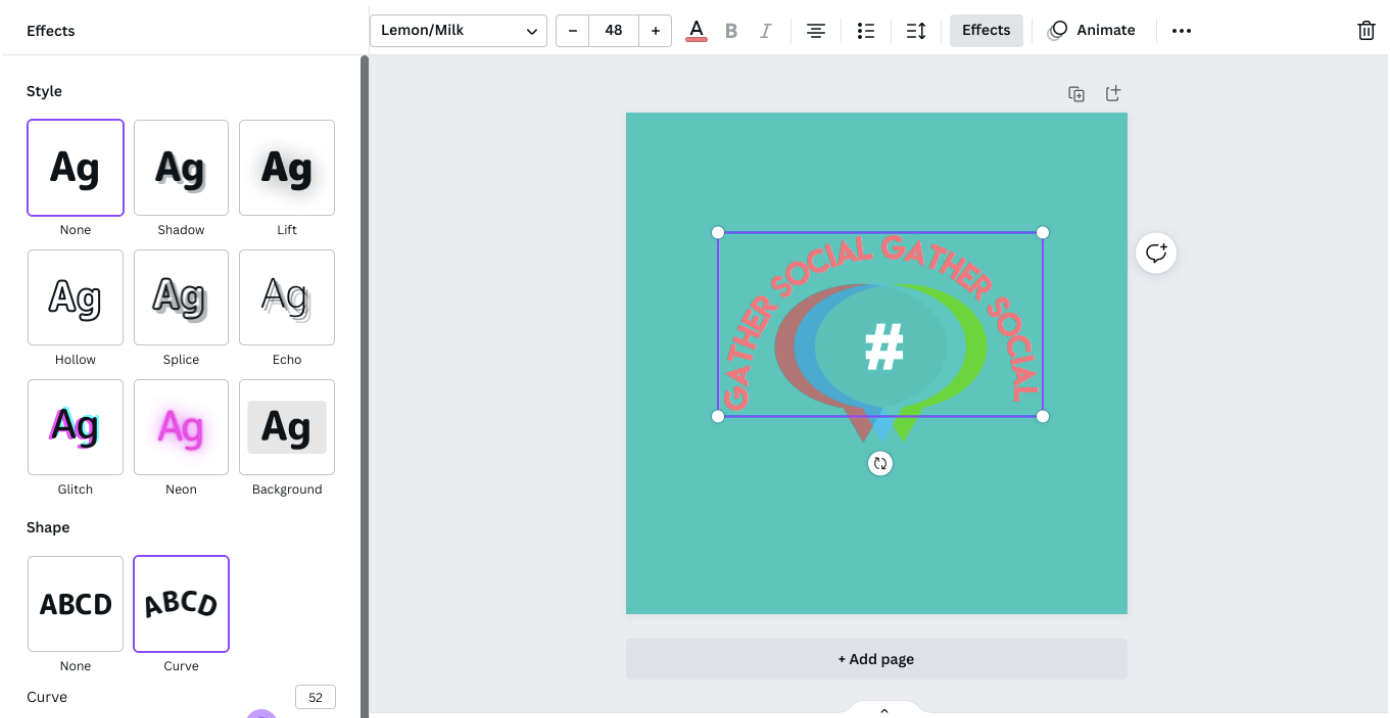
Hack #3: Grouping
Have you ever struggled to move elements of your Canva design at the same time? Same here, but grouping the elements together helped stop this confusing process.
Keyboard Shortcut:
To do this you could click the ‘Group’ button at the top or when you right-click, or you could press Command or CTRL and ‘G’ to be even quicker!
Hack #4: Redoing and Undoing:
Although, this has been laid out for us at the top of most pages on our laptops, computers, and phones.
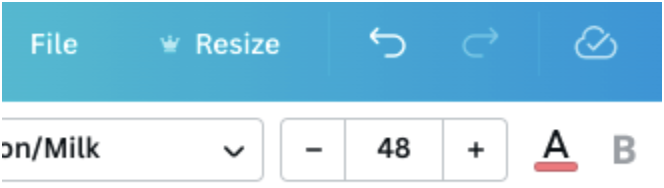
Keyboard Shortcut:
You can simply press Command or CTRL ‘Z’ to undo, and Shift, Command or CTRL and ‘Z’ to redo. How helpful is that!!
Hack #5: Duplicating, Pasting, and Cutting an Element:
Did you ever think, copy and pasting can get even simpler? Well, it can!
Keyboard Shortcut:
Duplicating - Click the text box, image, or object and press Command or CTRL ‘D’.
Pasting - Click the text box, image, or object and press Command or CTRL ‘C’.
Cutting - Click the text box, image, or object and press Command or CTRL ‘X’.
Hack #6: Shape Shortcuts:
Why are you wasting precious time searching for shapes, when you can use this easy keyboard shortcut?
Keyboard Shortcut:
By pressing these letters, you’ll be able to get a range of shapes up on your Canva page.
R - Rectangle
C - Circle
L - Line
T- Text box
Hack #7: Create Clickable Links:
Did you know you can create hyperlinks within your Canva page?
Follow these simple steps to learn how:
- Click on the text you want to link.
- Then click the ‘Link’ button at the top right of our screen.
- Paste your link into the box, and make sure you press ‘Go to link’ or Enter.
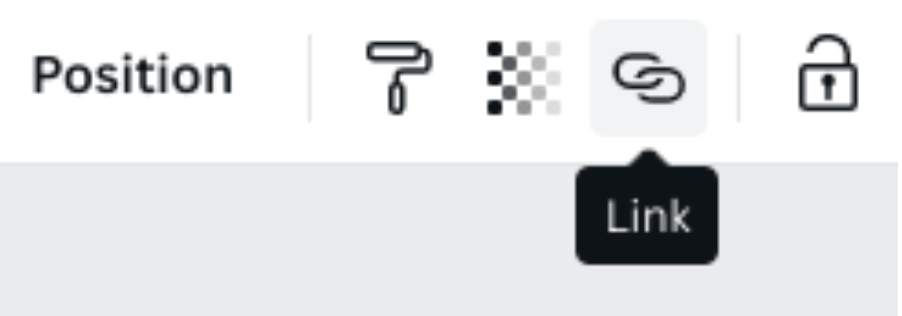
When exporting:
- Click the Share button and select download
- Click on the file type drop-down menu and select the PDF Standard option.
- Finally, click the download button.
Hack #8: See All Your Canva Pages:
After a long day of content building, or designing, don’t you want to see all your designs together? Yes, then click this button… It is placed at the bottom right of your screen.
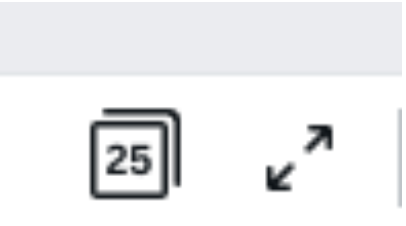
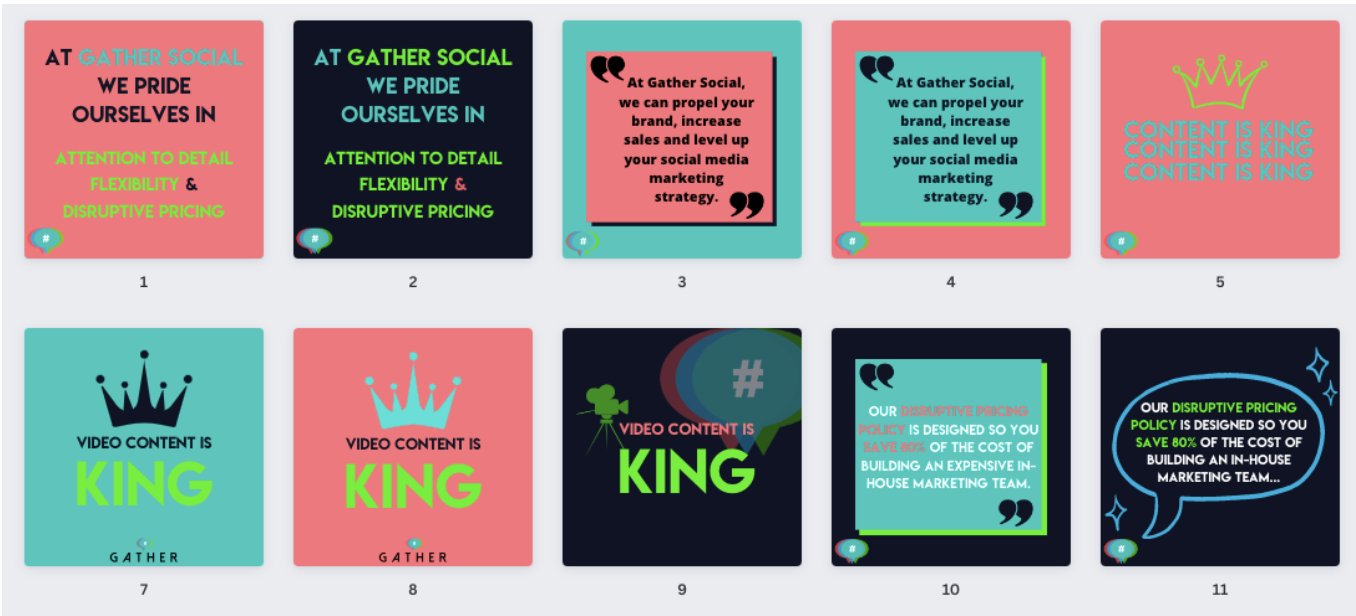
Hack #9: Magic Elements:
Want something to give your piece a little more pazazz, then why not add a Magic Element to your design. These can be found within the Element section, on the left-hand side.
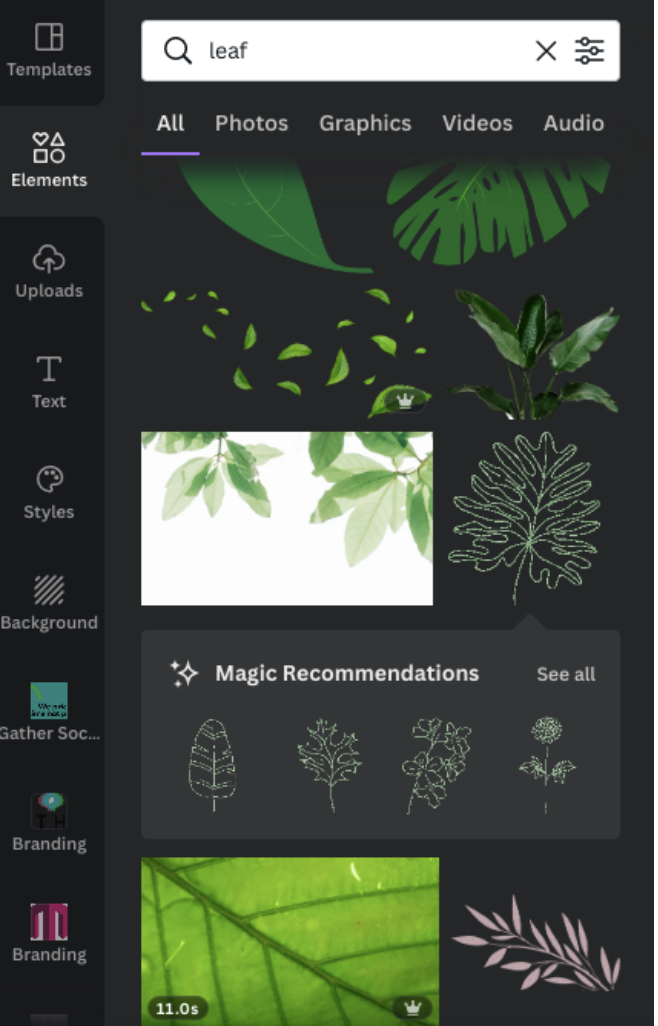
BONUS TIP: If you have searched for an object and found a cool magic element, Canva is likely to give you some recommendations of similarly designed magic elements.
Hack #10: How To Get Canva Pro For Free:
Do you want Canva Pro, but don’t have the funds to splash out on it? Well, you don’t need to!
You can access Canva Pro if you sign up for a 30-day free trial.
SIDE NOTE: This hack is so helpful for students or young professionals that need to complete the last details of their work, or portfolio.
We hope these 10 hacks will help you while designing on Canva, now and in the future. If you enjoyed reading this blog, why not read another? Visit our blog page for more blogs.